
Simple safeguards to stay secure in today’s world.

Every day we hear about another hack or security attack. Sadly, identity theft and data breaches are not just things that happen to other people or other businesses. Get up to speed on the risks and the easy, simple steps you can take to safeguard yourself and your business.

Are you as secure as you think?
When was the last time you changed your computer/device passwords? Do you have a different password for each? And what about your printer – is it secure?
It may be hard to believe but less than 2% of printers in use today are intrusion-proof. Most people do not change the default password at installation, giving hackers easy access to embedded system data, network information, and even the ability to download files to the printer.
The key is to think of all of your devices at home and at work as mini computers:
Change the default password immediately upon printer installation and use complex, lengthy passwords
Ensure your printer has the latest security features such as offered by Xerox® ConnectKey® Technology
Make passwords different for every device you use including each app or website login
Don’t forget to update your passwords regularly
Looking for a secure printer? You’re going to want to check out the Xerox® VersaLink® C415 Color Multifunction Printer.
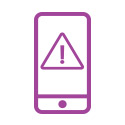
Take your security with you
Think about all the information available on your phone—contacts, texts, emails, stored logins for social media, banking details and more. In addition to strong passwords, you can guard against data invasion with:
Turn off sharing—Turn off WI-FI, Bluetooth and GPS when not in use to limit your “detectability” by hackers. And be careful when connecting to public networks.
Keep your software updated—Update your desktop and mobile antivirus software regularly and check in with your company about your work phone’s Mobile Device Management Software. Be extra careful whenever downloading software from the web – especially on any work devices.
Save data securely—Save and backup data to the cloud or a secure server, never your device.

Add more peace of mind with these protective steps for your computer:
Ensure hard drives are secure—Make sure any information that is on a hard drive is encrypted. This not only guards against attacks, but can be helpful for recovery if you need it.
Protect against SPAM and viruses—Make sure you - and your employees know how to detect and deal with suspicious emails so you avoid viruses.
Purge old files regularly—Archives are important but avoid the urge to be an electronic packrat. Know what to delete and when—and do it regularly.
Consider your trash—Leverage trade-in programs for proper disposal of obsolete technology (such as computers, printers and hard drives) to ensure these items do not get harvested for sensitive information.
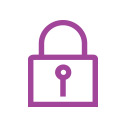
Does your printer security walk the talk?
There’s a lot of talk in office technology circles about who provides the most secure products. Proof of superior security is in the Xerox platform.
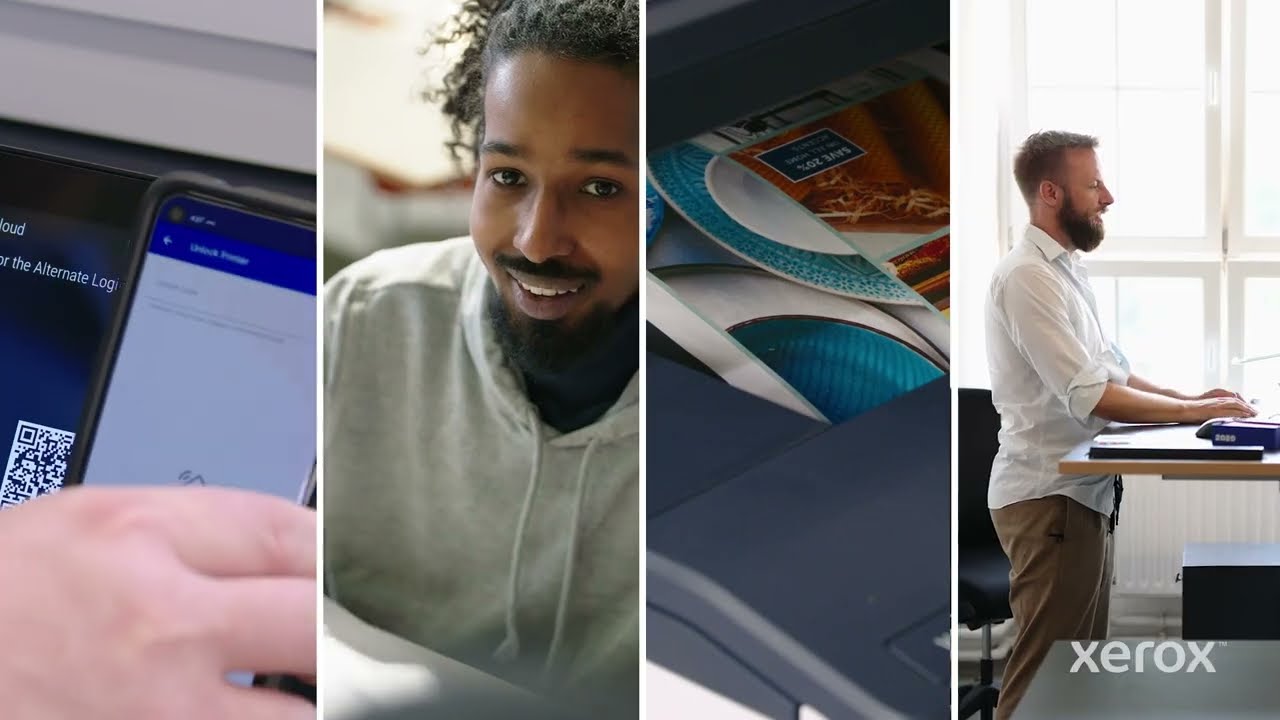
Xerox makes security a top priority because we know it needs to be for you and your business. Every Xerox® ConnectKey® Technology-enabled device such as the VersaLink C415 Color all-in-one printer is armed with a comprehensive four-point approach to printer security to prevent intrusion.
Trellix Embedded Security powered by Intel Security lets you connect safely with your ConnectKey printers and multifunction printers so you can protect them the way you shield your PCs from viruses and malware.
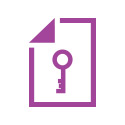
Treat your printed documents sensitively:
Because your printer is on your network, it can be an entry point for people looking to steal your information. Follow the steps above to secure your network but go one step further and protect your printer too:
Abandoned Documents—Don’t leave documents sitting in the printer input or output trays – use secure print technology that safely stores the document at the device until you are there to release the job and collect it. And if you do print sensitive material, don’t throw it in the trash, send it to the shredder ASAP.
App Availability—Control what apps can be accessed from your multifunction printer with Xerox® ConnectKey® Technology that lets you whitelist / allow list trusted apps.
Data on Printer Hard Drives—Your printer has a hard drive too. Make sure it is encrypted and your printer scrubs data after printing documents.
Scanned Data—Scanned data can live on your network. Leverage technology that automatically deletes this information after a scanned document is emailed, stored or printed.
Printer and Document Access—Many printers today are embedded with technology that allows you to control who has what type of access. This not only secures sensitive data but can save you money by reducing wasteful printing.
Learn more about the importance of document security.
Xerox printer security measures protect you and your business every day so you can go about your life. Take the time to perform preventative steps and you’ll be safe and sound instead of sorry.
Not sure if you are secure?
Find out more or .

Advanced Printer Security
Trust ConnectKey comprehensive security to protect your confidential data and documents.

Xerox® VersaLink® C415 Colour Multifunction Printer
Right-sized, Xerox® ConnectKey®-enabled Workplace Assistant that exceeds expectations
Related Articles

Bell Law Case Study
Discover how a leading employment law firm overcame document processing and sharing hurdles with the innovative solutions provided by Xerox® Workflow Central.

Xerox Awarded BLI Smart Workplace Solutions Line of the Year
Buyers Lab (BLI) awarded Xerox with Smart Workplace Solutions Line of the Year Award 6 years in a row. See how we can help you meet the challenges of hybrid work.

French Non-Profit Association Case Study
See how Xerox helped boost productivity and accessibility for one of France's most significant non-profit organizations with the help of our Managed Print Services and Workflow Central Platform.

How to free up your time to make a more efficient workday
We’ve pulled together some of the best tips we’ve learned from various small business owners through the years.

Training provider innovates the delivery of learning, making content more accessible.
CRC Formation training staff use Xerox® Workflow Central to offer students new ways to learn.

Healthcare Solutions for Xerox Workplace Cloud
Xerox® Workplace Solutions ensures secure MFP access and pull printing for healthcare, protecting patient data and ensuring compliance. Print securely from any device with single sign-on and event logging.





