Loading Paper in Trays A1-1 and A1-2
1. Select the appropriate paper media for your print job.
2. Pull out the tray slowly until it stops.

3. Open the ream of media with the seam side facing up.
4. Before loading them into the tray, fan the sheets.
5. Extend the paper guides outward until they stop.

6. Load and align the edge of the paper against the right front corner of the tray.

You can load paper in either the LEF portrait or SEF landscape direction.
7. To adjust the paper guides, press in the guide releases and carefully move the guides until they just touch the edges of the media in the tray.
Note:Do not load media above the MAX line on the guides.
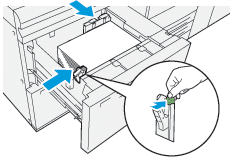
8. Gently push in the tray until it comes to a stop.
The paper Tray Properties window appears on the main screen of the PC UI. You can view and set media attributes and verify that trays are assigned with the correct media.
9. From the Tray Properties window, enter or verify the correct paper information, including size, type, weight and, if necessary, paper curl and alignment option. Select the media and assign the media to the appropriate tray.
10. To save the information and close the Tray Properties window, select OK.