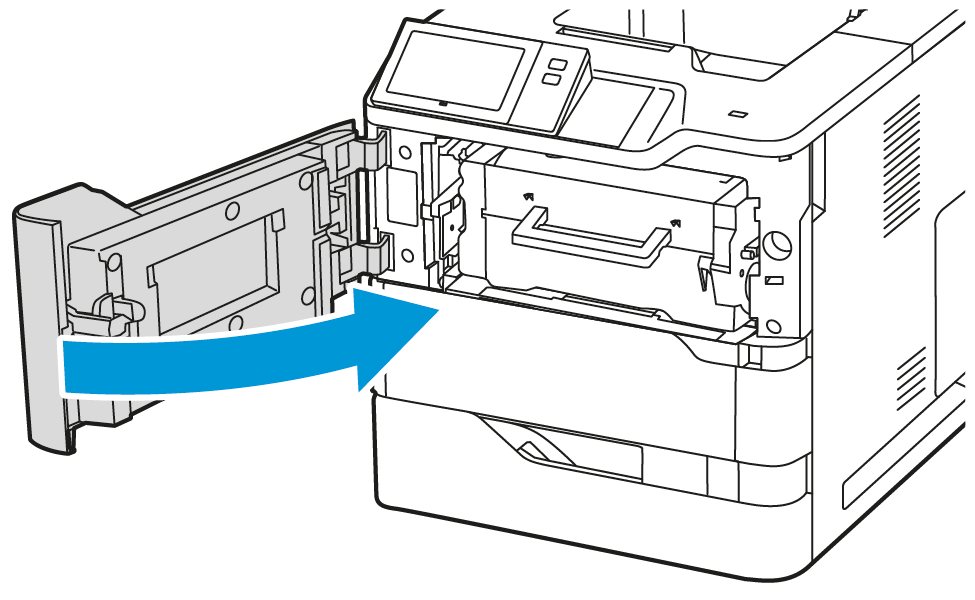Clearing Jams at Door A
To clear paper jams from inside the printer front door, Door A, do the following:
1. Open Door A.

2. Remove the toner cartridge.

3. Remove the imaging unit.

Warning:
Do not expose the imaging unit to direct light for more than 10 minutes. Extended exposure to light may cause print quality problems.
Do not expose the imaging unit to direct light for more than 10 minutes. Extended exposure to light may cause print quality problems.
Warning:
Do not touch the shiny photoconductor drum under the imaging unit. Doing so may affect the quality of future print jobs.
Do not touch the shiny photoconductor drum under the imaging unit. Doing so may affect the quality of future print jobs.

4. Pull out Tray 1, then remove the jammed paper.
Note:Ensure that all paper fragments are removed.

5. Insert Tray 1 back into the printer.
6. Insert the imaging unit back into the printer.

7. Insert the toner cartridge back into the printer.

8. Close Door A.